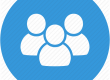Your email can be accessed in a variety of different ways. We support all major email clients as well as mobile devices. Your email can even be accessed with typical web browser. Pick your favorite method below and enjoy the service.
Web Mail
To access your email via a web browser, just add /webmail to the end of your website. For example, if your website is at http://www.mywebsite.com then accessing your email is as easy as heading to http://www.mywebsite.com/webmail.
iPhone & iPad Devices
- Go to you iPhone settings and select Mail, Contacts, Calendars.
- On the right side, select Add Account.
- You will be presented with a list of accounts types to choose from. Select Other.
- Select Add Mail Account and use the information below to fill in the fields (substitute mydomain.com for your actual domain name):
- Name: Your Name
- Email: Your email address
- Password: Your special password
- Description: Any text you would like
- Click the Next button.
- You will now have to enter some additional information. Here are the additional settings:
- Set the server type to IMAP
- Host Name: ws02.sageblu.com
- User Name: Your email address
- Password: Your special password
- You will need to enter the settings above for both the Incoming and Outgoing mail server sections.
- Press Next.
- You will receive a warning about not being able to verify the server identity. Please Continue to accept.
- The final screen will ask you what you would like to sync. You can leave Mail and Notes turned on. Press Save to finish the setup.
Android Devices
- Go to the phone settings and select Accounts.
- Click Add Account and select Email as the account type.
- Enter your email address and password.
- Click Next to continue.
- Select IMAP account to continue.
- You should now be on the incoming server settings page of the email setup wizard. Make the following changes:
- Set the Username to your email address
- Set the security type to SSL (accept all certificates) and then press Next
- You should now be on the outgoing server settings page of the email setup wizard. Make the following changes.
- Set the security type to SSL (accept all certificates) and then press Next
At this point you can select your sync settings. We suggest setting the sync schedule to Automatic so that email is delivered as it arrives. The remaining options are up to your personal preference. Press the Next button to continue. You can enter a descriptive name for the account and the name you want to appear on all outbound email. Press Next to finish.
Other Email Clients
For all other email clients, set the account type to IMAP and use ws02.sageblu.com for the server name for both IMAP and SMTP.